Not only food: cookies and privacy
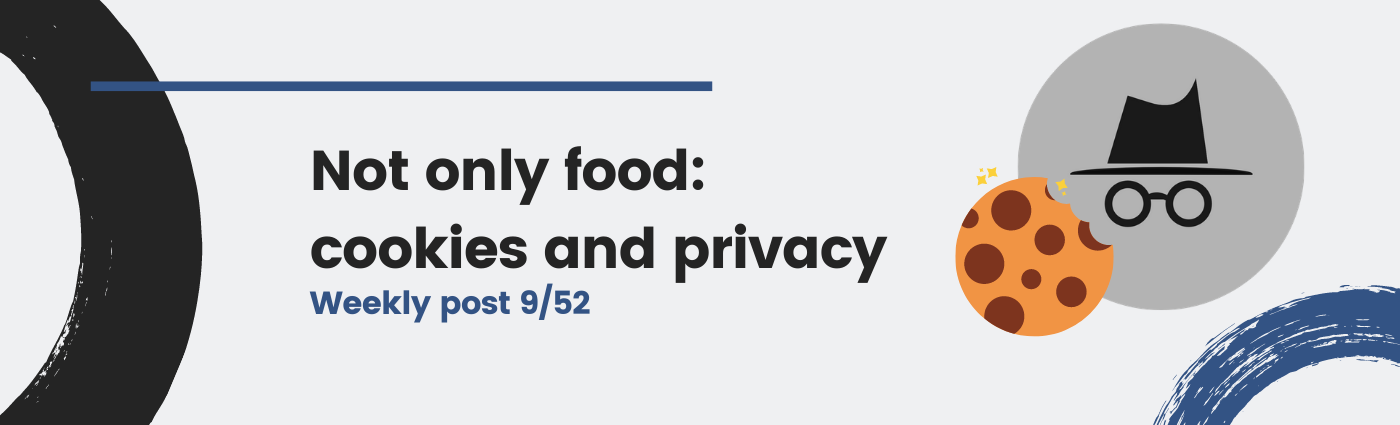
What are cookies? Is it for eating? How does a cookie look like? Should I accept them and, in any case, do I have some cookies in my computer? These are questions many (non-technical) people ask a lot. I will try to answer some of them in this post, introducing the concept of cookie and give a brief insight on what is privacy.
Cookies are not bad
Alright…so if cookies are not bad, I should accept them, right? Wait, wait! Let me explain.

Image: When cookies are not bad and you can eat them.
Cookies are simple text pieces that web servers use to identify requests and perform some action accordingly. As I explained in a previous post, when you load a website, the server will give you the contents and your browser will show it for you. Then, when you click some button or send some information, it is possibly sent to the server. However, how does the server know who is sending the data?
Imagine you are using Google Drive, you login and then upload something. As you can imagine, Google servers have many requests from around the world so, how do they know who is sending the file you are uploading and if they have already logged in?
The answer is simple: using cookies.
Therefore, cookies are not bad. They are a system for maintaining web sessions so the users do not have to login every time they want to do something, like uploading a file. They are also responsible for your Facebook account to be already open the next time you go to it, if you do not logout.
When cookies become dangerous
Yes, you have guessed it. Cookies can be also dangerous. Well, I have said that cookies are just a piece of text that manitains something called a web session. Now imagine I have a newspaper and I want to know which advertisements I should display to you. That becomes interesting: I could use cookies to track your activity online (like the things you search for) and identify which advertisements you could be interested in. Therefore, when you go to my newspaper telling me the cookies, I will give you the content with some banners I want you to see.

Image: Some advertisement.
Firefox Facebook container
Web tracking is not only used for newspapers. As you may already know, Facebook is really good at guessing the ads they should display to you. In this post we will not cover how these websites perform tracking, but we will see how to try to avoid it. In this line, Firefox has something to say: the Firefox Facebook container.

Image: Facebook looking for your cookies.
This is a browser extension developed by the Firefox team that automatically detects every element in a website that can be used by Facebook to track you, and displays a fence on it. Also, when you go to Facebook (or any related app, like Instagram), the browser will open it in a spetial tab, which isolates the Facebook cookies from the rest of cookies in your browser, avoiding Facebook to use them to learn things from you.
You can install the extension from here.
Dealing with cookies
Now you have some idea on what cookies are, and you have seen there are some solutions out there to help you avoid tracking and prevent services to gather knowledge about you from your online activity, let’s talk about how to deal with cookies.
Wait before you eat them
Imagine you want to quickly search for something and start reading in many websites. If you care about your privacy but you don’t want to spend any click on configuring your cookies, what you need is the Incognito mode of your browser.
This option is available in every browser. What it does is basically allow you browsing Internet without using your existing cookies. When you are done, close the browser and all cookies and browsing history will be gone!

Image: Incognito mode in Firefox enabled with CTRL+SHIFT+P
Here is a tutorial on how to use incognito mode in your favorite browser.
What if… I have already ate them?
Okey, you have already accepted cookies but you want to get rid of them. What you can do is clear your browser cookies and start from the beginning. However, be careful! This action will log you out from every session you have opened so far, like GMail or Facebook. Therefore, after you clear all your cookies you will have to login and start accepting cookies again.
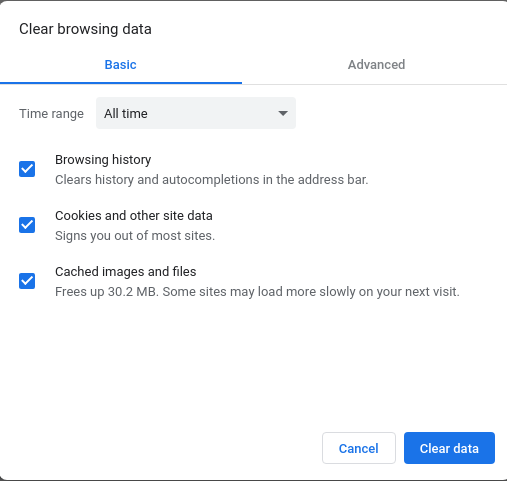
Image: Clear cookies in Chrome.
This option is available in every browser, usually tight to clearing the browsing history. Most of the browsers are configurable, and allow you choosing what you want to delete.
Which cookies does this website have?
Apart from removing all the cookies from your browser, you can check and delete which cookies a website uses. How? The following steps should work for most of the browsers:
- Go to your favorite website (say, martinord.eu)
- Do right-click on it and check Inspect element
- Check the cookies:
- In Firefox: change to the Storage tab
- In Chrome: change to the Application tab
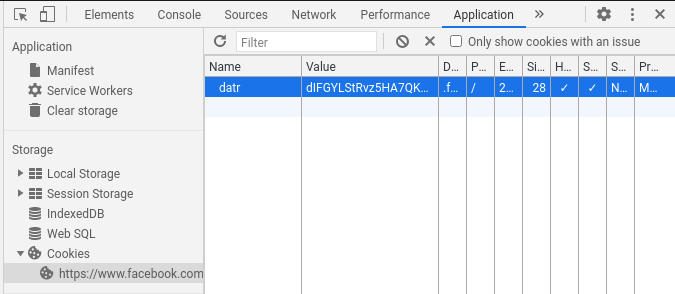
Image: Check installed cookies in Chrome.
EU to the help! GDPR
Now you have cleared the cookies, it is time to start accepting them again!
What? Wait. Accepting them again? Well, yes, but now you should know a couple of things:
The rule of thumb is check what you are accepting. Thanks to the GDPR (General Data Protection Regulation) of the European Union, since 2018 websites must let you choose which kind of cookies you want to accept.
Instead of just clicking on Accept All, you should configure which ones you want. My tip here is to opt out every cookie but the technical ones (most of them are mandatory). Here are some examples:
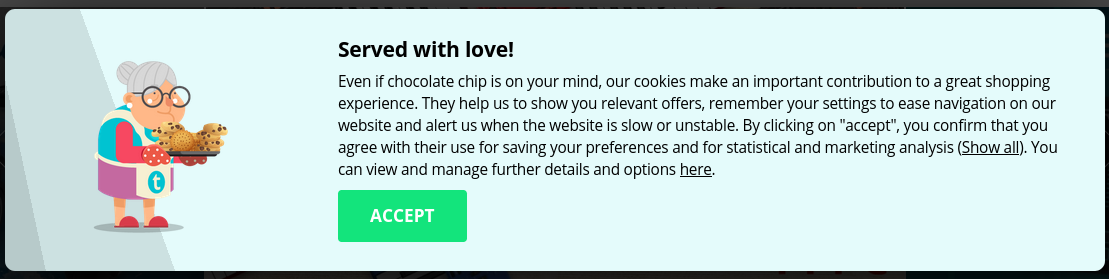
Image: Thomann cookies banner with a big Accept button and tiny configuration link.
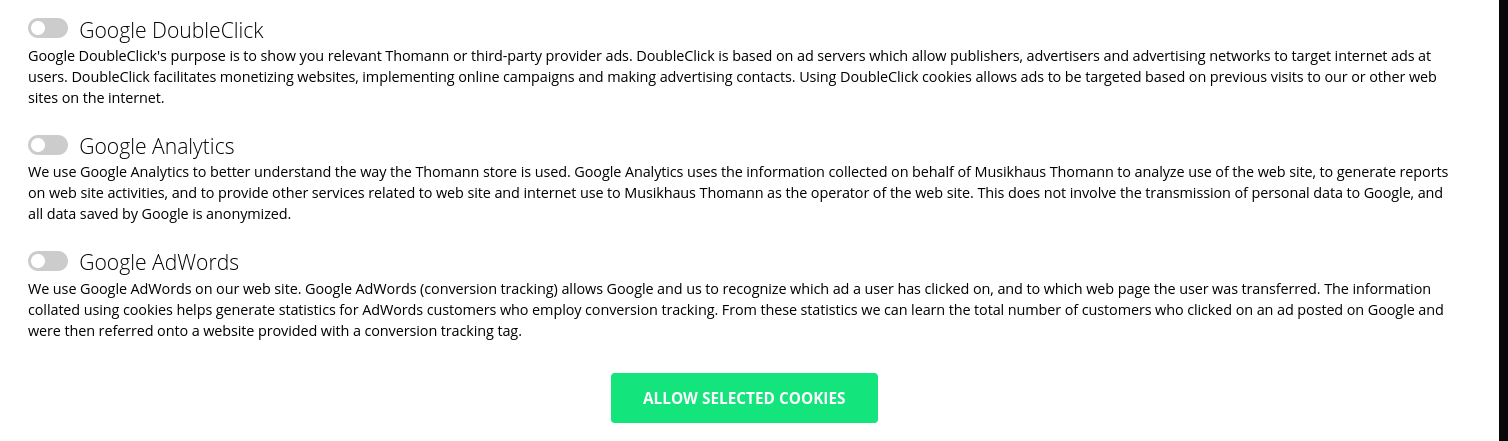
Image: Thomann configuration settings. Cookies are opted out by default.
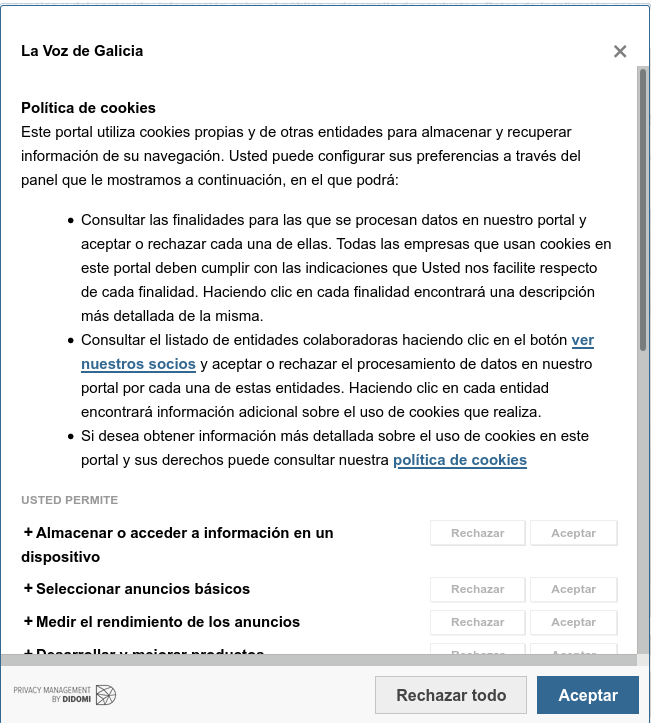
Image: Cookie selection settings in a famous newspaper.
Conclusion
We have seen that cookies are not bad. Sometimes they are used for techincal purposes and they respect your privacy, but sometimes they will be the tool some services use to track your online activity to serve you targeted marketing ads.
The thing is that the EU is aware of which data companies can gather about a person so they made a legislation so you can opt to remain as private as possible when visiting a website.
Obri! Hope you will not get paranoid, but at least care a bit about your privacy!